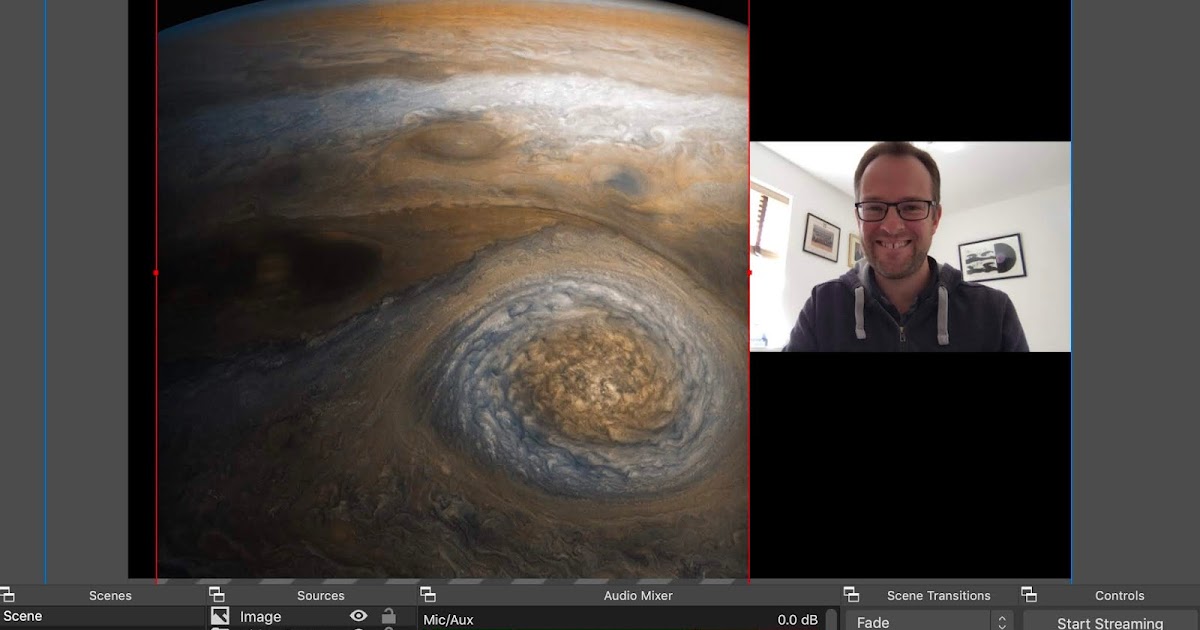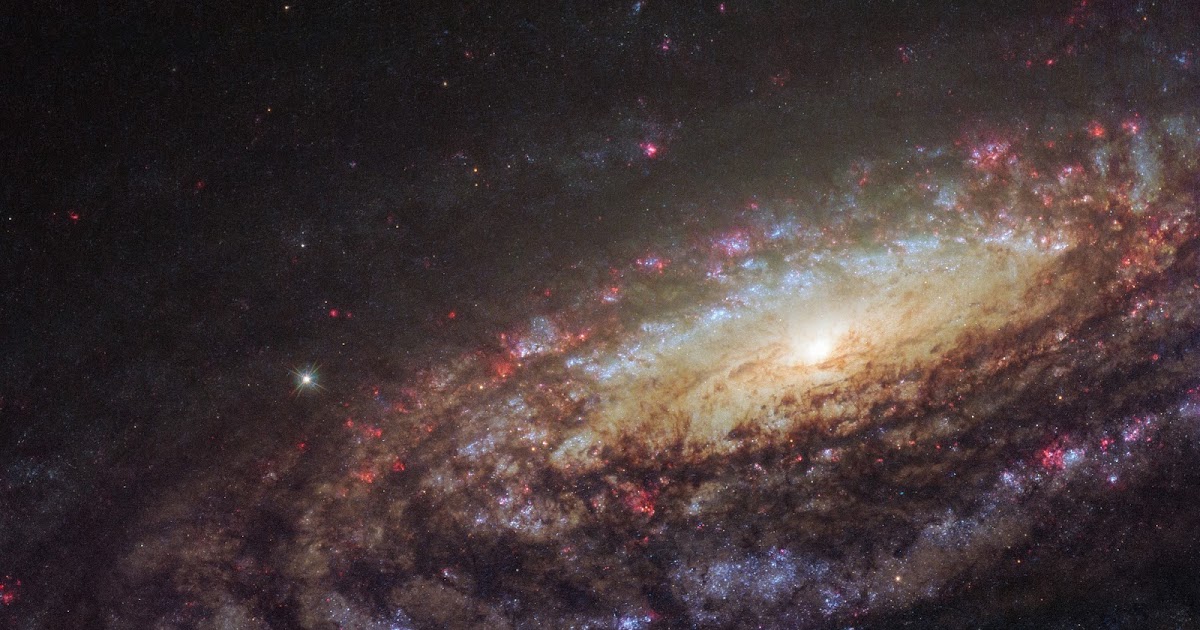I’ve been wrestling with how to record myself delivering Powerpoint slideshows, as research has shown that your audience is more engaged when they can see the speaker.In Powerpoint for Windows (with a 365 subscription) it seems that you can record both Audio and Video narration while you deliver your slides, but there doesn’t appear to be a way to do this in Powerpoint for Macs (and I have the latest versions).There is a brute-force approach using Zoom (thanks to Anita Heward for pointing this out) – you can start a personal meeting room, turn on your video, and share the screen (or just the Powerpoint window). The Shift-Cmd-R starts and stops the video recording. Once the meeting is ended for all participants, the recording is saved as an MP4 in my Movies directory.Another colleague pointed me towards the free Open Broadcaster Software (OBS) Studio, and this seems to have solved my problem for me with even more control over content.
Download the OBS Studio and install on your Mac.
Upon opening for the first time, allow it to do the automatic configuration (i.e., I just let it set up all the defaults, and specified that I’d be using this for recording, rather than for streaming).
I then added a new “Video Capture” in the Source box at the bottom, allowing it access to my Mac’s webcam. My face turns up in a little box in the OBS window, which I can resize and relocate as I see fit.
I then experimented with adding a simple “Image” in the Source Box, again resizing to whatever dimensions I wanted. But now came the tricky part – adding Powerpoint.
In Powerpoint, click on “set up slide show” and make sure that “Browsed by an Individual” is checked. This means that when you start displaying your slides, it will only occupy the window, rather than filling the whole screen.
In OBS, you can then go to “add source”, select the Powerpoint window, and resize the window to whatever works best for your presentation (i.e., it might occupy 60% of your screen, leaving room for your webcam).
If you have the Powerpoint window and the OBS window side by side, you can then advance the slide show easily whilst watching them change in the OBS window.
Click on “Start Recording” and deliver your slide show, clicking on “Stop Recording” when you’re done. My recording was then saved as an MKV file under “Movies” on my Mac (you can change this in settings). In OBS, go to “File > Remux Recording”, choose the file you want to alter, click on “remux”, and it’ll generate an MP4 version of your MKV file.
If you want to get really snazzy, then OBS has techniques for cutting the start and end (where you’ll be fiddling with start/stop recording), and even introducing fades and titles. But that’s probably for the more advanced user.
Health warning – I haven’t yet tried to record a full presentation yet, this is only at the experimentation phase…